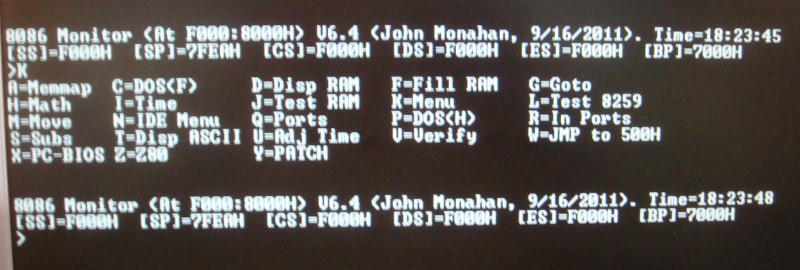| Jumper |
Function |
| JP5,JP6,JP4,JP9 |
Used only if the board is
to act as a bus master. Generates Power On reset etc. |
| JP12 |
Use only if no other board
on the bus pulls up the S-100 HOLD signal |
| JP11 |
Use only if no other board
on the bus pulls up the S-100 HLDA signal |
| K9, K10 |
Normally 2-3. Use 1-2 if
board is a bus master. |
| JP7 |
Use only if no other board
generates the S-100 2MHz clock signal when the 8088 is active |
| JP8 |
Use only if no other board
generates the S-100 MWRT signal when the 8088 is active |
| P65 |
Sets number
of wait states for onboard EEPROM (0-8). I use 3 wait states, so P65
5-6 |
| P66 |
Sets number of wait states
for bus I/O and INTA cycles (0-8). I use 2 wait states, so P66 3-4 |
| P57 |
Normally set 2-4. Use 1-3
if board is bus master |
| K8 |
Normally 1-2. If set 2-3
control signals appear on bus a little before pSync ends. |
| P13, P14 |
Use only if no other board
on the bus pulls up these signals |
| P36 |
Determines what S100 TMA line activates this board. (Normally TMA0*
from SMB, so P26 3-4. For onboard activation use 1-2
& 3-4)
|
| K4 |
Normally 2-3. This
controls the 8088 special test/debugging pin |
| K1 |
1-2, Oscillator supplies
CPU clock. 2-3 Onboard crystal supplies clock |
| K3 |
Normally 1-2. If set 2-3
the onboard EEPROM circuit is invisible to the 8088. |
| K2, P2 |
These pins must be
carefully selected for different EEPROM and EPROM types (see below) |
| P67 |
Normally 1-2 and 3-4. This
selects the port to activate the 8086 board on the bus. |
| P62-P64 & SW3 |
This selects where the
onboard EEPROMS will reside in the CPU's 1MG address space |
| P56 1-26 |
These jumpers are to pull
up the S-100 bus Interrupt and DMA lines IF
no other board on the bus pulls them high. Normally they are
not jumper (they are pulled up by the Z80 master CPU). It is
essential multiple boards do not pull them high. |
| K12 |
Determines how the S-100
bus sWO signal is generated. Normally 1-2 |
| K13 |
Latch or unlatch the 8088
S0,S1,S2 signals. Normally 1-2. |
| K5,K6,K7,K11 |
Determines if S-100 bus
status signals are latched. All normally 2-3,
(Some Godbout RAM boards actully req K5 2-3). |
| JP1,JP2, JP3 |
These are jumpers that
allow you to utilize extra board ground lines as defined in the
IEEE-696 specs. Nor required, do not use with older S-100 systems |